Changes View
Location: Every level of hierarchy has a Changes View: Portfolio, Package, and Project
Plan Items: Task, Sub-Folder, Project and Package Edit Panels each have a Changes tab.
| 1 |
Mystery solved! # |
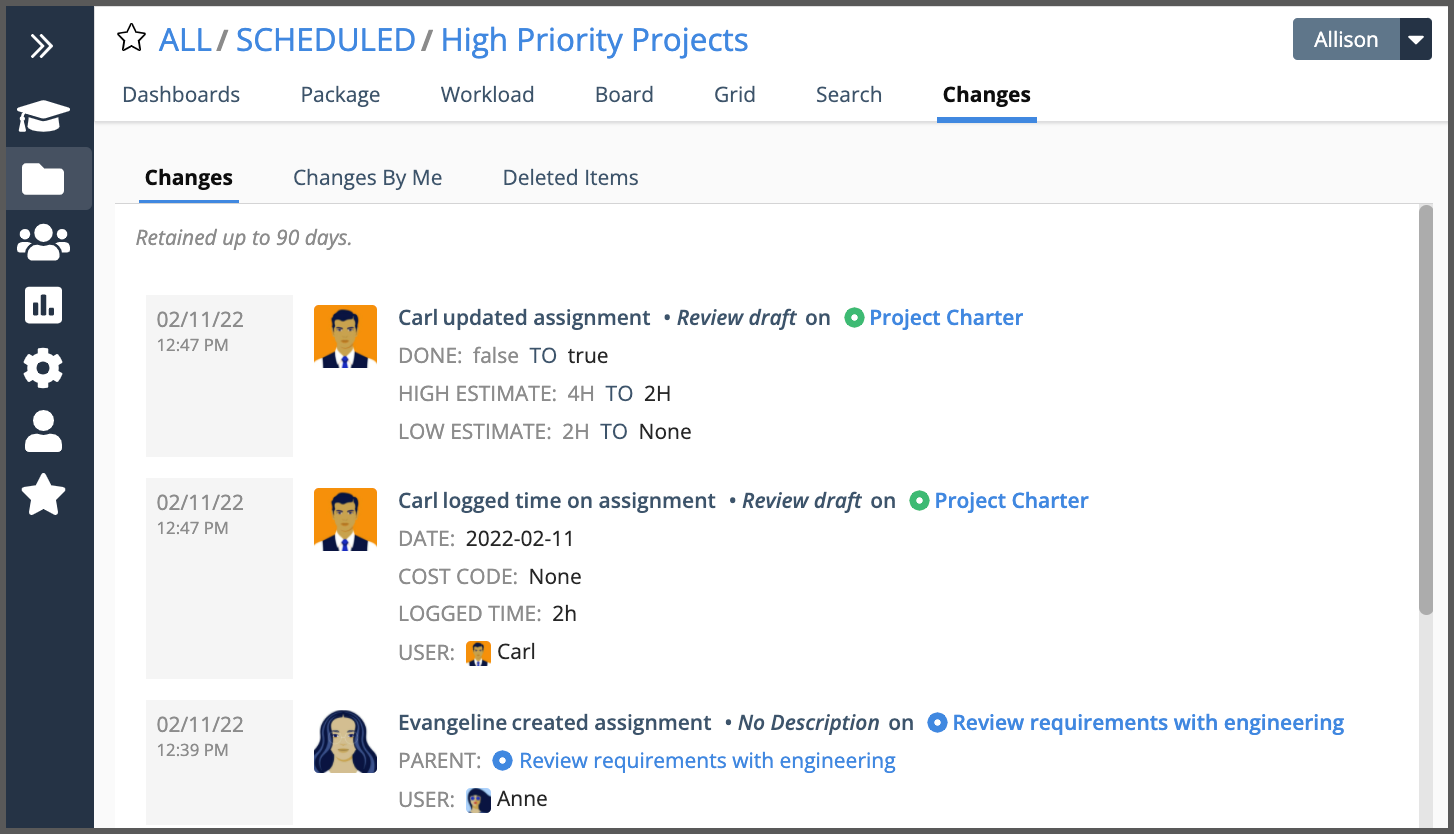
Keeping a close eye on changes and looking out for deleted items is just part of your job as Project Manager. If you find yourself wondering, “What the heck happened?” check out the Changes view to solve the mystery. Changes tell you what happened, when it happened, and who did it.
Changes are recorded for your Portfolio, Packages, Projects, Tasks, and People across every Collection in your workspace. Change history and deleted items are retained up to 90 days for paid accounts and 30 days on the FREE Plan.
Three categories are tracked: Changes, Changes by Me, and Deleted Items. Clicking on a Project or Package takes you to that item’s location. Clicking on Task opens the edit panel so you can view task details.
| 2 |
Monitoring changes by members # |
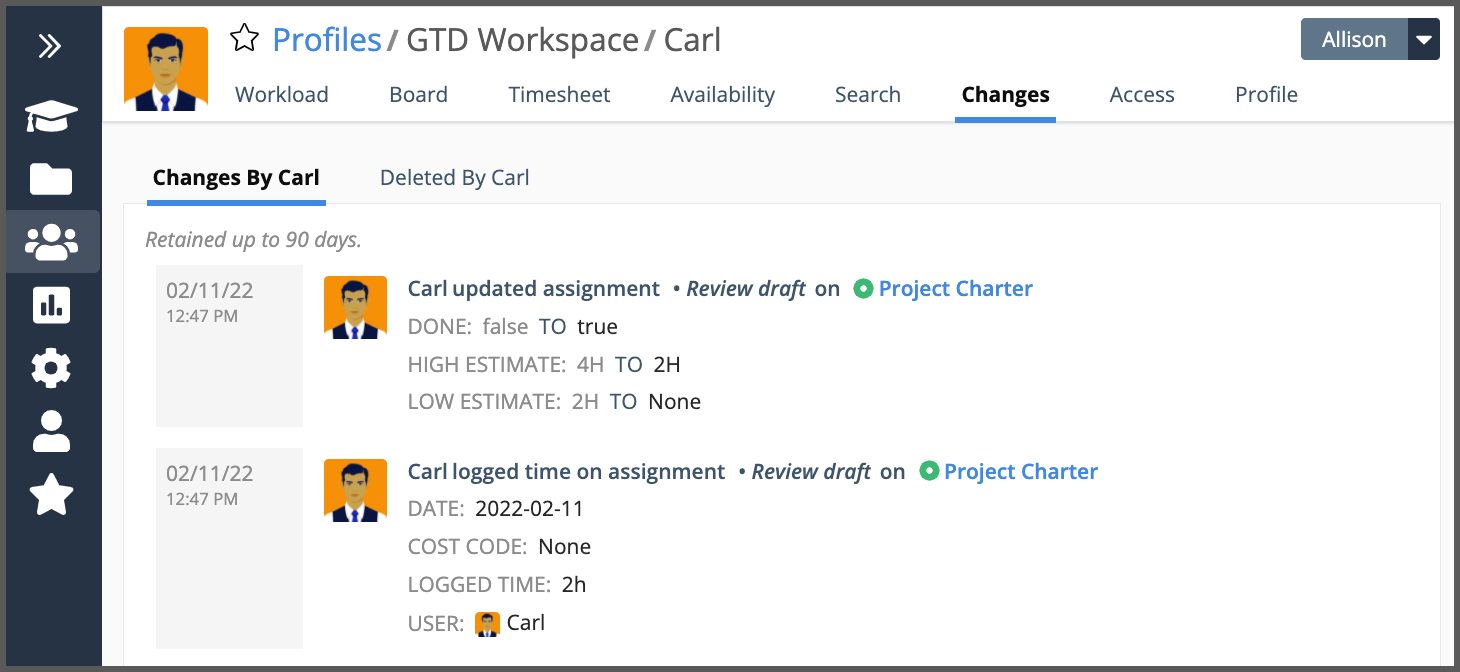
To see a member’s recent changes and deleted items go to People in the left-side navigation and select a member to view their changes. See your own changes by going to My Work in the left-side navigation.
| 3 |
Plan Item Edit Panel # |
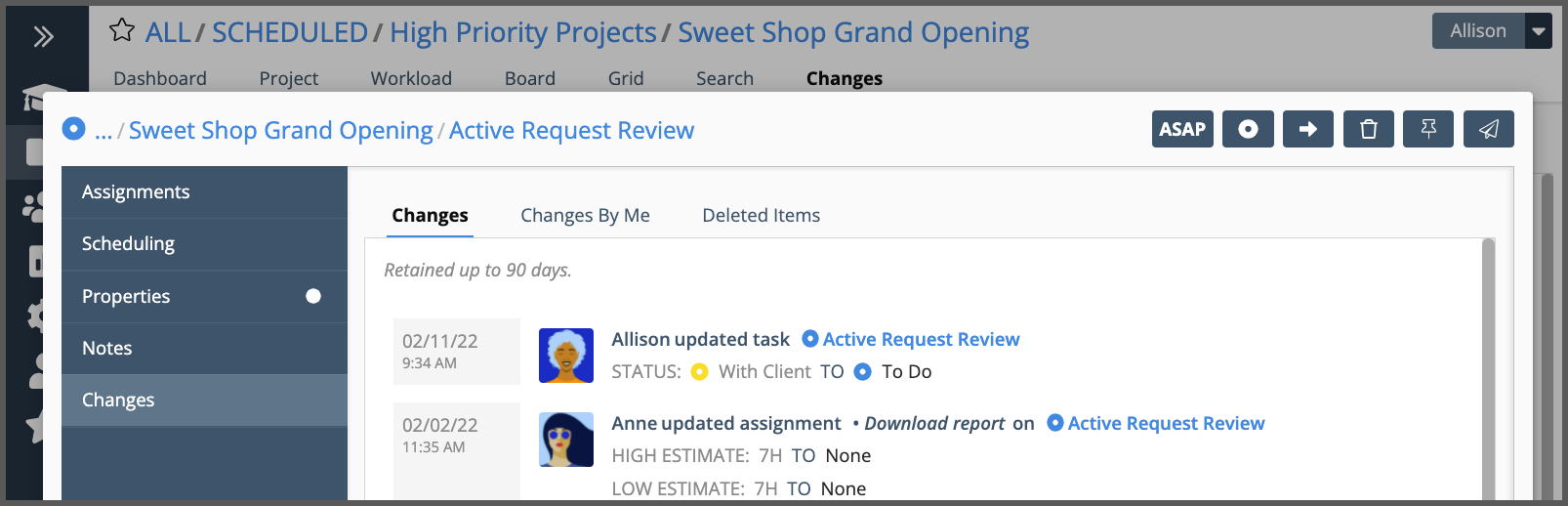
Changes are also recorded on the plan item’s edit panel.
Package Edit Panel: navigate to Portfolio view. Right click on the Package, then select Edit Package.
Project Edit Panel: navigate to Portfolio view, Package view or a Grid view set to Projects. Right-click on the Project, then select Edit Project.
Sub-Folder Edit Panel: navigate to Project view. Right-click on the Project, then select Edit Project.
Task Edit Panel: in most views you can click on the task name link to open the Edit Panel. In Board View, click on the card.
| 4 |
Recover deleted items # |
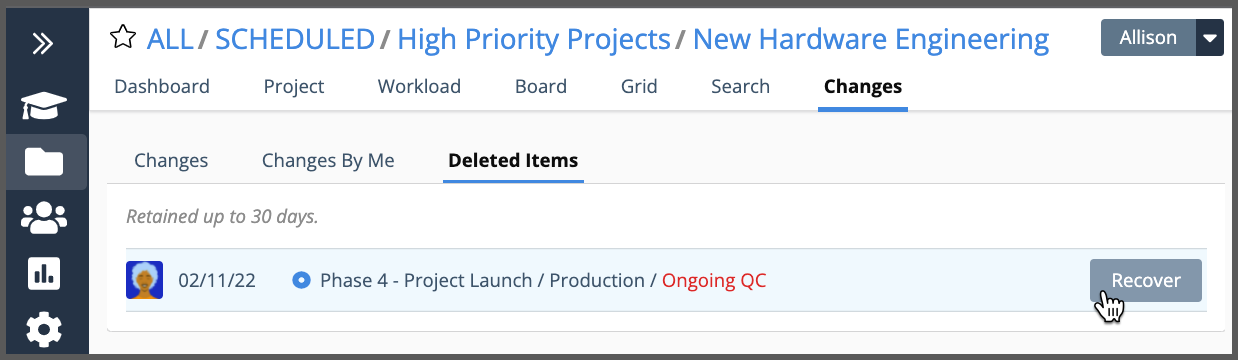
Deleting an item sends it to the workspace trash. As a safeguard, there are some access rules around deleting and recovering items. Project Manager and higher can delete or recover Packages, Projects, and Tasks. A Project Editor can delete or recover Tasks. Learn more about access in the Member Access Roles lesson.
To recover an item, go to Changes for the Portfolio, Package, or Project and hover over the item to reveal the Recover button. LiquidPlanner will confirm that the item was successfully recovered and record the changes for you. Deleted items are retained up to 90 days for paid accounts and 30 days on the FREE Plan.
