Timesheet Review & Export | Premium Feature
Location: People in the left-side navigation
| 1 |
Tracking management # |
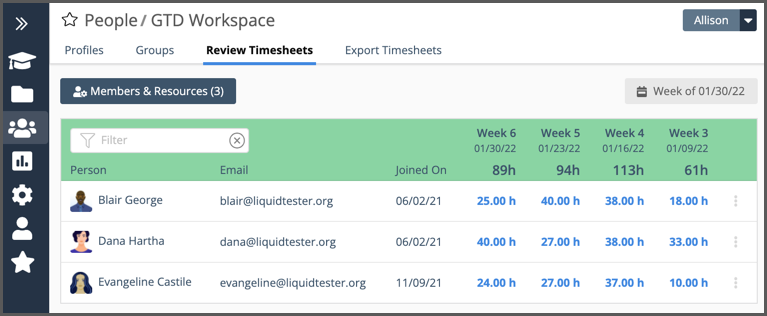
Understanding where time is spent is a valuable piece of any project puzzle. Use Timesheet Review to collect member timesheets for review and export. Timesheet Reviewers manage timesheets by going to People in the left-side navigation.
Timesheet Review is a premium feature in PROFESSIONAL and ULTIMATE Plans. Organization Admins on other plans can enable them by upgrading or starting a Premium Features Trial.
This lesson is intended for anyone with Timesheet Reviewer access.
| 2 |
Set review list and timesheet week # |

Use the Members & Resources button to set up your review list. Use the calendar button on the far right to select the starting week.
Review List
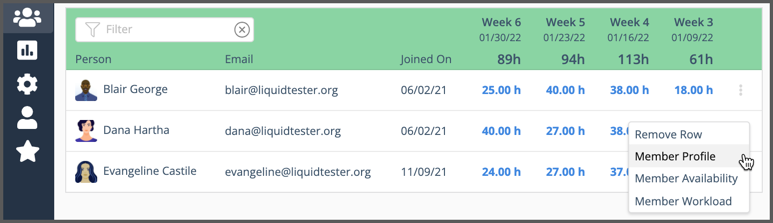
Filter the list by name or email address.
Use the 3-dot menu to remove someone from the list, access their Profile, Availability or Workload. Click in the hours column to open that week’s timesheet.
| 3 |
View and update a timesheet # |

Each row on the the timesheet represents time tracked to a Task by Assignment by Cost Code, by day, along with the remaining estimate. “None” means the Assignment is for Tracking Only so it doesn’t have an estimate.
The view is interactive. Timesheet reviewers can add or edit time entries, add a timesheet note and mark items done. Click on a task name to open it’s Edit Panel to view and edit task details.
Use the drop down menu at the top to change the way tasks are displayed. They can be listed by Upcoming, By Package, By Project, By Task Status.
Jump to that member’s views by clicking Workload, Board, Availability or the Changes link at the top of the Timesheet.
Filter the timesheet using Quick Filter by Task or Assignment name, Cost Code or Task Status.
| 4 |
Timesheet Reviewer # |

Timesheet Reviewer is a workspace role set by Workspace Managers or Org Admins. To make someone a Timesheet Reviewer go to their profile page.
Navigate to People and select the member to view their profile page and make the update.
Access Section in Member Profile
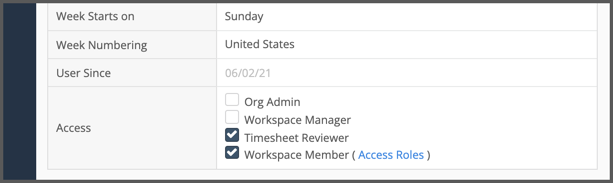
Scroll down to the bottom of the profile page and check the Timesheet Reviewer box in the Access section.
Timesheet Review will appear within People for the selected user right after the box is checked.
In order to see a Member’s work, the Timesheet Reviewer needs Project Manager or higher access to their projects.
| 5 |
Timesheet Export # |
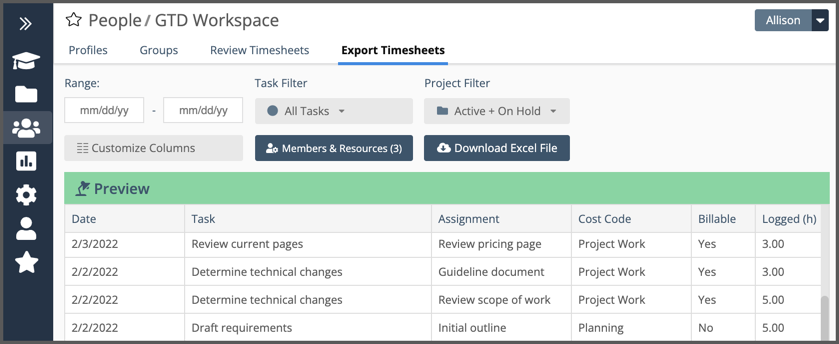
The export is customizable. Enter your date range then set filters and select members as needed. Use Download Excel File to Export the Timesheet.
All columns are included by default. Scroll the table to the right to see them all. Use the Customize Columns button to reset columns and change their order.
