My Profile
Location: My Work in the left-side navigation or use the link for My Profile in the User Menu.
| 1 |
My Work: Profile # |

Profile is located under My Work in the left-side navigation. You can also get there by using the My Profile link in the User Menu. Profile is where you manage your personal information and upload a profile image.
| 2 |
Settings & Preferences # |
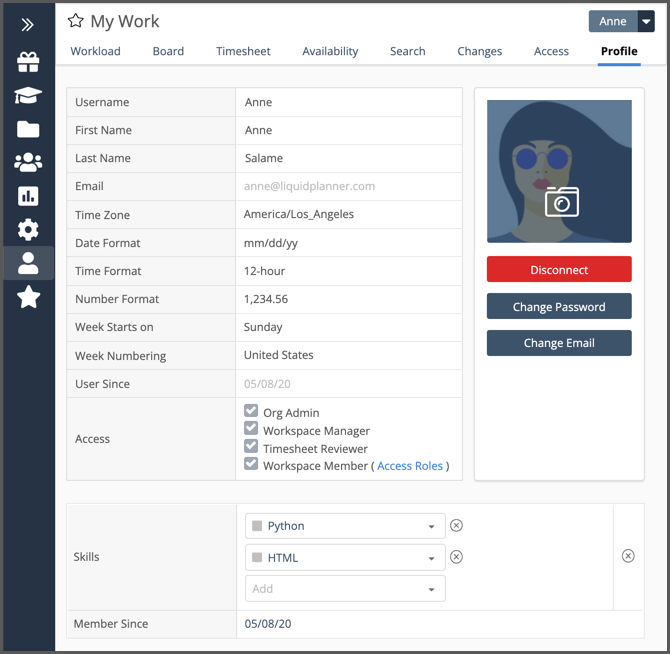
Your profile is established based on information entered during account activation. You can change your personal information any time.
Hover over the profile image to add a new photo or remove a photo.
Use the buttons to Change Password or Change Email. When you change your login email, we’ll send a message to your old email address containing a confirmation link to verify the change.
Access Settings
Organization Administrators and Workspace Managers are responsible for managing your access settings. Members can’t edit their own access.
Custom Data
Workspaces using Custom Data for Members will see fields under the profile table. Skills is a Custom Data field example in the image above.
| 3 |
Date, time and number formatting # |
Edit these fields to set your schedule preferences.
Date Format
|
Time Format
|
Number Format
|
Week Starts on
|
Week Numbering
|
| 4 |
If you belong to more than one workspace # |
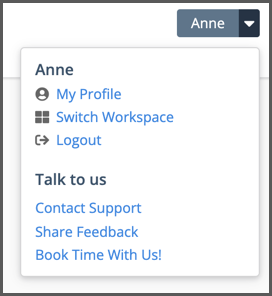
When you belong to more than one workspace you can switch back and forth between them using the Switch Workspace link in the User Menu.
Your Profile is an Organization setting. Each of the Workspaces you belong to will use the same personal information, date, time, number and week formatting. Changing your email address or password will update login information for all workspaces in your Organization.
Profile photo, Access and Custom Data are Workspace settings that can be different in each Workspace.
