Dependencies
Location: Edit Panel Scheduling tab for all plan items: Package, Project, Sub-Folder, Task
| 1 |
Fewer dependencies and tasks needed # |
A priority-driven schedule requires fewer dependencies and tasks to sequence work.
There are fewer dependencies because tasks owned by the same person automatically schedule one right after the other. When one task is marked done, the next one is automatically served up for you.
Fewer tasks are needed because you can have multiple assignments on a single task and prioritize them to execute your work. Set Task Assignments to Schedule In Order and as one assignment is marked done, the next one will be ready to go.
Individuals can map their work across a series of assignments.
Collaborators can pass work back and forth over multiple assignments.
| 2 |
Dependencies are on the Edit Panel Scheduling tab # |
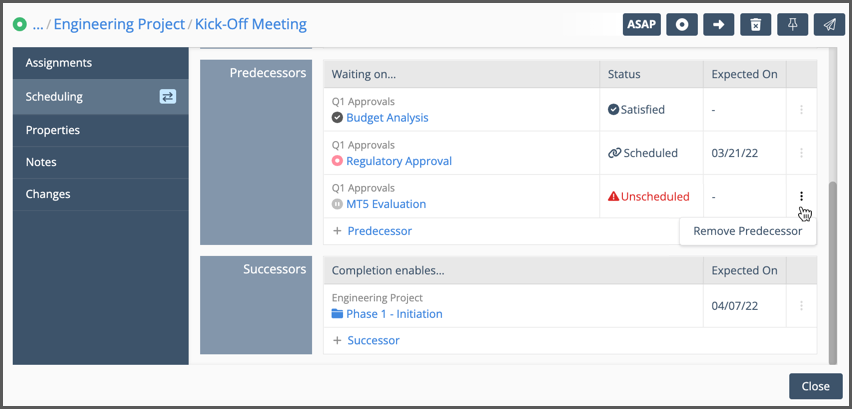
Dependencies can be set on all plan items: Packages, Projects, Sub-Folders, and Tasks. They are located on the Edit Panel Scheduling tab. Scroll down to see Predecessors and Successors. You need Project Editor access and above to set and clear dependencies.
Predecessors: these items need to finish before work can start.
Successors: these items will be able to start after this item’s schedule status is “Done.”
In the table:
Status column displays the Predecessor schedule status. Items that are “Satisfied” have been marked done.
Expected On date is the item’s Expected Finish Date.
Use the 3-dot menu to remove a predecessor or successor.
Clicking on a Predecessor or Successor opens its Edit Panel.
When dependencies are set, the blue dependencies icon appears on the Edit Panel and in all Views.
Be sure to mark your work done to satisfy dependencies and keep everything moving along!
| 3 |
Sequencing in phases # |
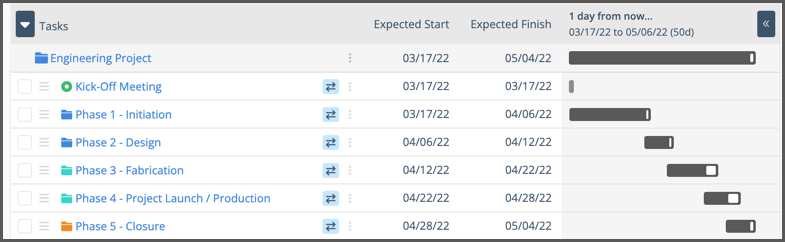
Dependencies are very useful for containers such as Sub-Folders and Project Folders, especially when you are sequencing work in phases. They are also helpful for creating relationships between Tasks and containers.
Clicking on the dependencies icon opens that item’s Edit Panel Scheduling tab.
| 4 |
Setting dependencies # |

Set a dependency by clicking on either the +Predecessor or +Successor link and check the box next to the item you want to link.
To select an item in another container, use the arrow button at the top of the modal to navigate up the hierarchy.
Use the filter to find an item by name.
Check the box for “include done items” if you need to link to an item that has been marked done.
