ASAP Task Scheduling
Location: Task Edit Panel Scheduling tab. Use the Bulk Editor in Project View.
| 1 |
Schedule a task earlier # |

ASAP Scheduling elevates a task’s priority to the highest position in the Project, Package, or Workspace. When ASAP Scheduling is applied, the scheduling engine calculates expected start and finish dates reflecting the task’s priority change. Everyone with an assignment on the task sees their priorities change in real time.
Apply ASAP Scheduling when you need a task to schedule earlier than the schedule predicts. After the change a color coded ASAP tag identifies it’s “Schedule Rush” priority position. Anyone with Project Editor access or higher can prioritize tasks with ASAP.
| 2 |
ASAP in the task list # |
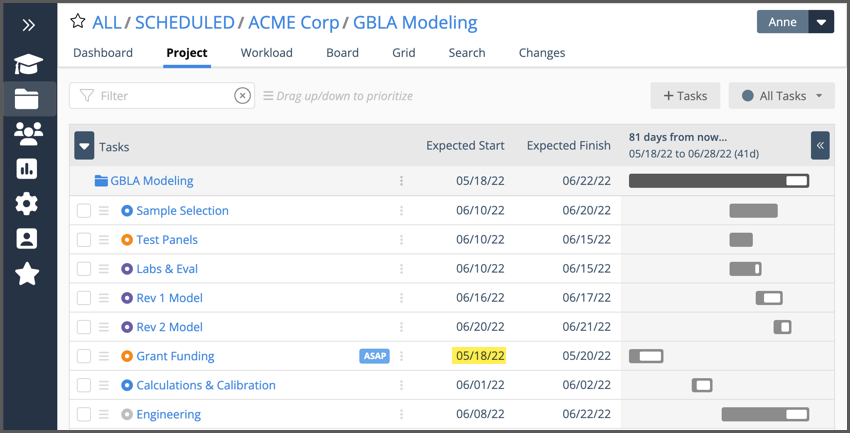
In LiquidPlanner, everything schedules “as soon as possible” based on the availability of the person assigned and the task’s priority in the workspace. Initiating a priority override with ASAP elevates the task’s schedule priority without physically moving the task up or down in the priority list.
In the example above, the Grant Funding schedule priority is ASAP in the Project.
ASAP Scheduling respects global priorities. If a task in the highest priority package is set with a schedule rush, “ASAP in this Workspace” and another task in the lowest priority package is also, “ASAP in this Workspace” – the task in the higher priority package will schedule ahead of the lower priority task.
| 3 |
Apply ASAP on the Task Edit Panel # |

In most views, opening the task panel is as simple as clicking on the task name link. In Board view, click on the card. There are two ways to set ASAP Scheduling in the task panel.
Go to the Task Targets section on the Scheduling tab. In this location you’ll see calculations update in real time as dates and schedule bars change.
Use the ASAP button at the top of the panel. It’s visible on most tabs in the task panel, enabling you to update and change task schedule priority without going back to the Scheduling tab.
Setting and Clearing ASAP
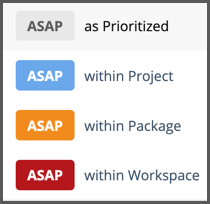
Set: Make a selection to prioritize the task and create a priority override. The task schedules earlier without changing where it sits in the priority list.
Clear: choose ASAP as Prioritized to remove the priority override. The scheduling engine will calculate start and finish dates based on the task’s priority position in the Project task list.
| 4 |
Apply ASAP in Views # |
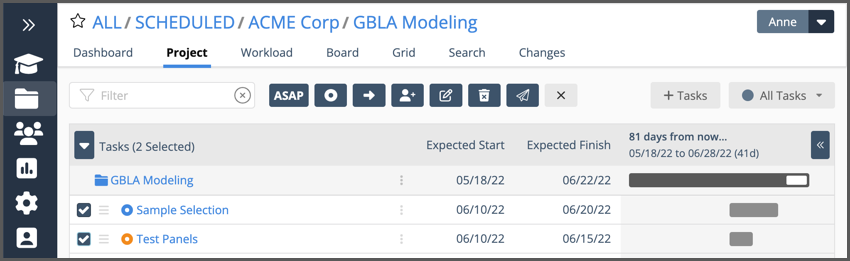
In Project and Grid views use checkboxes to engage the bulk editor and set ASAP Scheduling for one or more tasks.
