Scheduling Limits – New!
Location: Plan Item Edit Panel.
Package, Project & Sub-Folder limits are set on the Edit Panel Planning Tab.
Task limits are set on the Assignments Tab, scroll down past the Assignments table.
| 1 |
Control how much time is spent per day, week or month # |
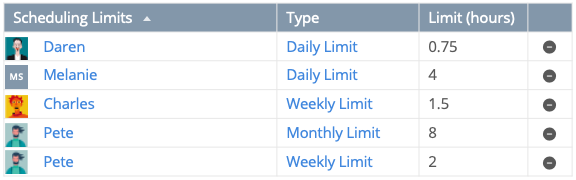
Scheduling Limits control how much time your team dedicates to their projects and tasks on a daily, weekly or monthly basis. Limits can be set for Members and Resources on Packages, Projects, Sub-Folders and Tasks.
To set Scheduling Limits, go to the plan item Edit Panel.
Package, Project, Sub-Folder limits are set on the Planning tab.
Task limits are set on the Assignments tab, scroll down past the Assignments table.
If a Package, Project or Sub-Folder has a limit, other plan items inside that container inherit the limit.
| 2 |
Scheduling Limits Table on the Edit Panel # |
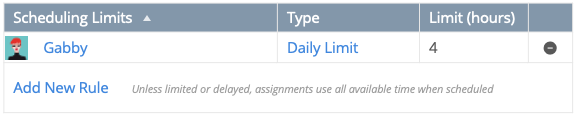
Click Add New Rule and select a Person or Resource. The default rule is a 4 hour Daily Limit. Click the Daily Limit link to change the limit type to Weekly or Monthly. Edit the Limit (hours) field to change the hours. Use decimals to enter partial hours: .25, .5, .75. The field turns red if you enter less than the minimum, more than the maximum, or if you try to use letters instead of numbers.
Min limit = .25 (fifteen minutes)
Max limit = 744 hours (roughly the number of hours in a month)
Default limit = 4 hour daily limit
Rules are listed in Alphabetical order by first name. Use the toggle in the Scheduling Limits header to switch between A-Z and Z-A.
Use the icon in the far right column to delete rules you no longer need. Clearing the field doesn’t delete the limit. If you clear the field and then close the panel or navigate to another tab the limit is restored.
Multiple Rules and Types

Members and Resources can have multiple limits on plan items and limit types can be combined to achieve scheduling objectives. In the example above, Renata’s limit combination would result in their work scheduling 2 hours a week for a maximum of 6 hours in a month.
It doesn’t matter which order the limits are listed on the table. Predictive Scheduling will figure it out!
| 3 |
Unless limited or delayed, assignments use all available time when scheduled # |
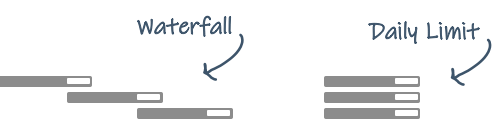
In the absence of Scheduling Limits or delays caused by higher priority work, items schedule one at a time in a waterfall pattern. When the Remaining Estimate is greater than your Availability, a single task assignment will fill up your entire day. You’ll work on that one item until you mark it done, and then the next item will schedule.
Scheduling Limits enables you to break up that pattern and insert other work into your available time. Limits are helpful for scheduling ongoing tasks and managing other responsibilities alongside project work.
| 4 |
Prioritize, Estimate & Track to use Scheduling Limits # |
Predictive Scheduling factors in Scheduling Limits when calculating Expected Start and Finish dates as long as the work is assigned and estimated.
Prioritize work that has Scheduling Limits to ensure that it schedules as soon as possible.
Estimate Assignments based on how much effort it will take to complete the work and use limits to control how much time is spent per day, week or month. Work schedules until the limit is hit or the estimate reaches 0-0. Work still remaining at that point schedules the next day, week or month (based on the limit applied).
Track time to keep the schedule up to date and when Logged Hours = Schedule Limit the Expected Start date advances to the next day, week or month (whichever limit is satisfied). When Scheduling Limits are on both containers and tasks in the containers, the first limit hit wins. This means that a 5 hour project limit might be hit before a 2 hour task limit if there are other higher priority tasks in the project that schedule ahead of the task with the limit.
Work schedules within your Availability Working Times. If your availability is 6 hours and a daily limit is 7, only six hours schedules in the day. Having a higher scheduling limit doesn’t increase the availability setting. Automatic resource leveling ensures that you are never overcommitted.
Predictive Scheduling ignores Scheduling Limits for work that is on hold, items where the remaining estimate is 0-0 and Tracking Only assignments.
| 5 |
Tips for setting daily, weekly and monthly limits # |
When setting Daily Scheduling Limits, the total number of daily limit hours shouldn’t exceed the Available hours for the day. If Availability is 8 hours per day and five projects have 2 hour Daily Scheduling Limits, the total time across projects (10 hours) exceeds Availability. The fifth project won’t schedule until remaining work in the other projects drops below the 2 hour daily limit.
When setting weekly and monthly limits, the plan item schedules as soon as possible this week or month and then as soon as possible next week or month. Here are some things to you may run into when setting these limits for the first time:
Weekly limit example: If an item with a weekly limit schedules for the first time on a Thursday, then next week it will schedule on the first day of your work week (Monday) and then every Monday following that until it’s marked done.
Monthly limit example: If you were to add a monthly limit during the last week of the month, it’ll schedule during the last week (the current month) and then again the following week (next month). It will schedule as close to the first of the month as possible during subsequent months.
You can also add a Target Start date if you’d like to have more control over the first schedule date.
| 6 |
Project Scheduling Limits # |
Project Scheduling Limits ensure that a Member or Resource works on multiple projects simultaneously.
Without a Scheduling Limit, if someone has work in two projects they’d be expected to finish everything assigned to them in the first project before starting on tasks in the second project (that’s the waterfall pattern). Tasks in the second project could be prioritized with ASAP Scheduling to work on them earlier, but that might have unintended consequences for anyone sharing the task. It may also be detrimental for work higher up in the Package or Workspace that ends up scheduling after the ASAP task.
Project Scheduling Limits can be a much better solution for distributing work. If each project was given a 4 hour daily limit, four hours worth of task assignments would schedule in the first project every day, followed by four hours of work for the second project, until all the tasks are marked done. ASAP Scheduling can be reserved for situations when a priority schedule rush is needed to finish on time.
